The BEND tool is new; it bends selected polylines so that they follow a pre-selected curve; making your images much more versatile. The logo can also be moved along the curve, right or left.
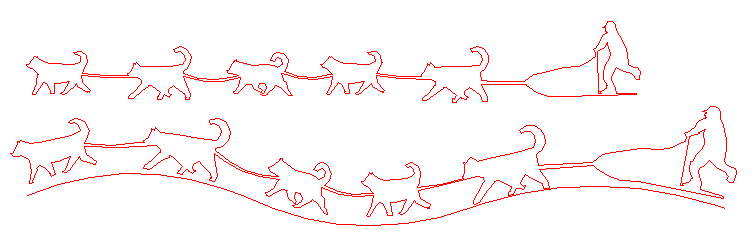
The BARCODE tool allows users to type in values that generate a barcode. Currently supported are barcodes 39 and 128. Barcodes may be printed but not exported to DXF.
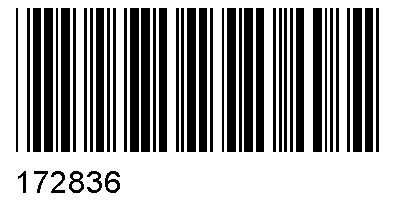
The BRIDGE tool now has tool guides which are the same size as the bridge width, making it easier to visualize where your bridge will connect.
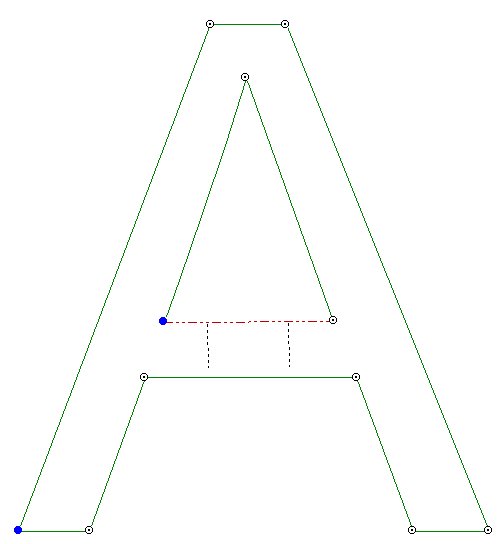
CONVERT TO POLYLINE has been modified so that circles that have been converted to polylines now have the resulting arcís end points on the right and left sides rather than top and bottom as they were in earlier versions, reducing the number of clicks for most editing purposes.
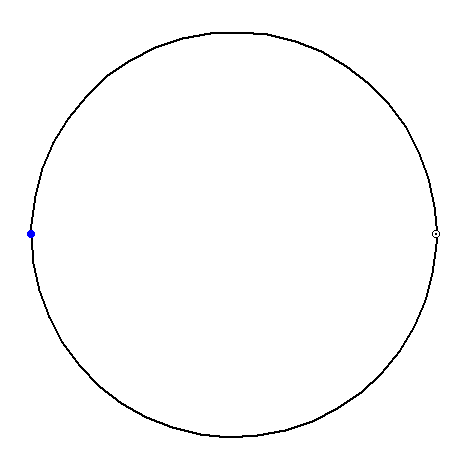
CIRCLE RESIZE is a new tool; circles can now be set to a specific size based on a filter. Circles not within the filter specifications will not be affected. This is a fast way to globally edit a drawing with many circles.
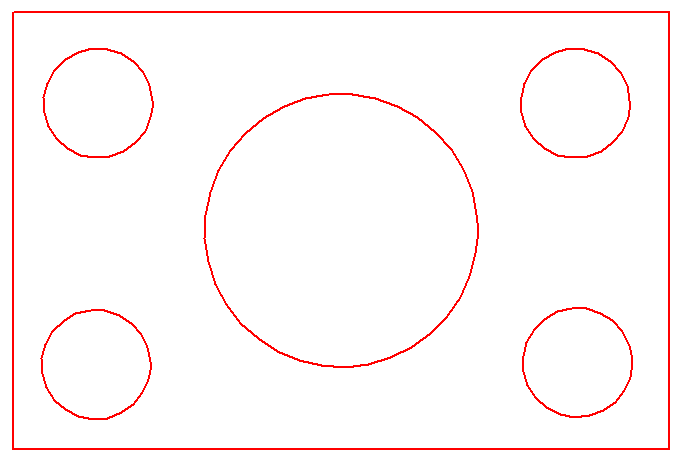
CURVE TEXT has been modified so that an offset value can be assigned allowing text to be placed directly on the curve, or below the curve. This is really nice when making a sign that has text flowing on the exterior of a logo.
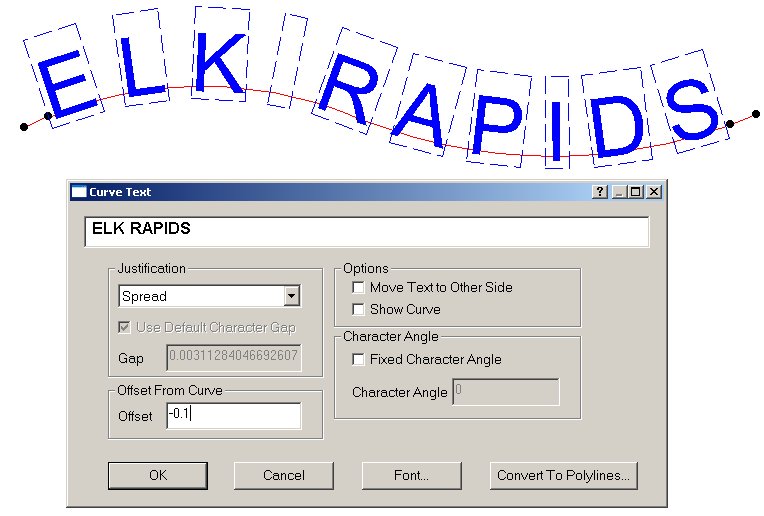
The DPI check box, that you see when you do a File/Import Raster, comes pre-checked; having this box unchecked can bring the raster file into Cutting Shop at an incorrect size.
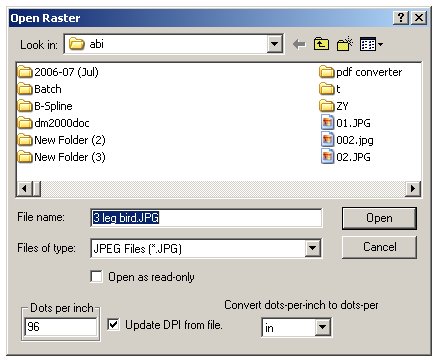
DXF files can now import Ellipses and Splines from DXF files. These entities are automatically converted to PolyLines on import and are ready for editing.
EDIT LINE SEG tool can now edit any entity, not just PolyLines. It can be used to set any editable feature of any entity.
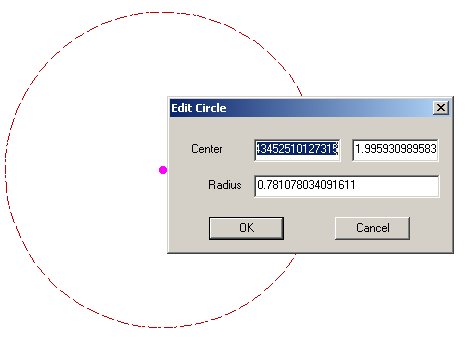
FILE | SAVE now automatically names the vector file the same name as the raster file when the raster file has been opened first; naturally the file extension must be a vector extension.
All the FILL tools Solid, Hatch and S-fill, now have a fill parameter dialogue; this will save you time when resetting your fill values. With the Fill tool on the drawing portion of the screen double left click to get the dialogue box. This is faster than going to Options | Extended Properties.
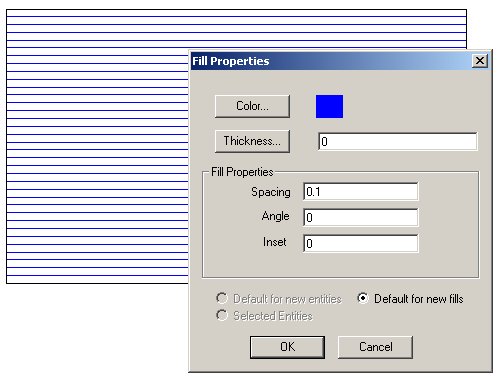
FILLET ARCS is also new; arcs can now be filleted and it is a single click operation to make each fillet. The original fillet tool is still available.
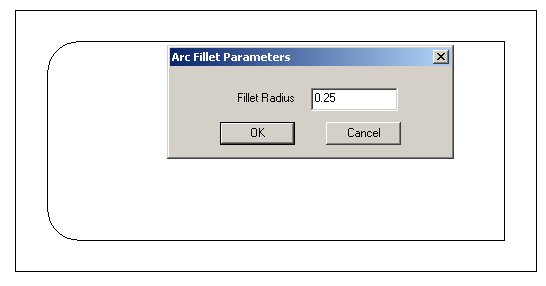
FILLET ALL is our third fillet tool. This one globally fillets all polyline angles that are less than a designated degree. This one is very useful if your machining operation requires fillets on all angles that are less than a specific angle.
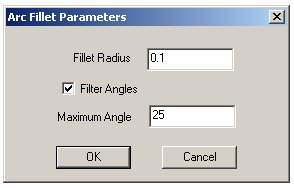
FREEHAND is our sketching tool, you can now stop drawing when the right mouse button is clicked.
The HELP file is generally improved; it is available from the tool menu by right clicking on the tool and selecting the Tool Help menu item. Help is also available for the currently selected tool or active dialog by hitting the F1 key.
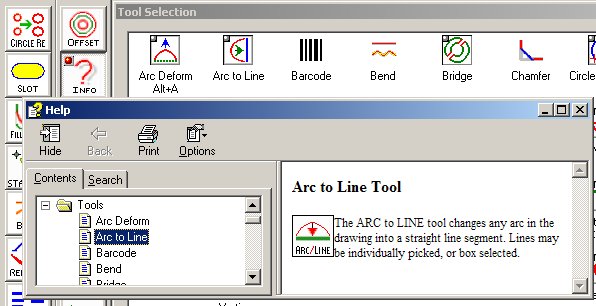
The JOIN tool can now join a polyline to itself. The result is a closed polyline. Snaps the first end selected to the second end selected
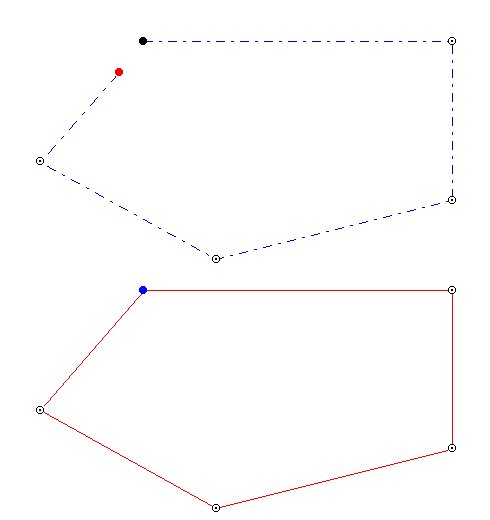
When setting OPTIMIZATION aggressiveness, a numeric value is displayed for more precise control. With the Optimize tool on the drawing portion of the screen double left click to get the dialogue box. This is faster than going to Options | Extended Properties.
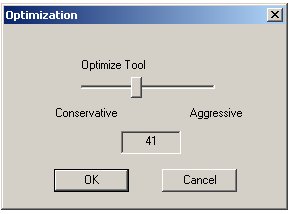
Very long PATH LENGTHS are now supported.
A PDF Image Extractor is included. It can extract raster images from PDF which can be saved and imported into Cutting Shop.
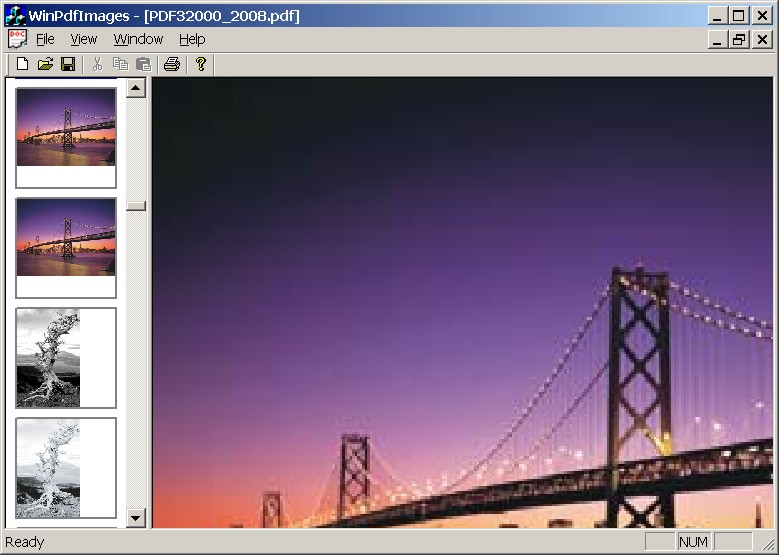
More values are PRESET to the last used value, speeding up editing. For example when doing a Move or Rotate a 9 position grid appears, previous versions had the dot appear on the upper left side in this version the dot appears where you last put it.
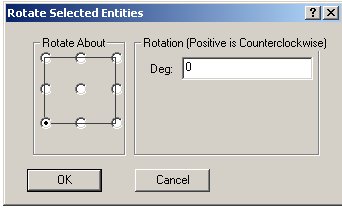
RADIAL ARRAY has been redesigned and is more flexible.
RASTER SNAP is a new raster tracing feature. This helps you to hand trace a black and white raster image. You can choose to either find the edge of the image with Raster Edge Snap, or find the center of the raster line with Raster Center Snap. This is a Raster Menu item. Use the Draw tool to trace the image and turn off Ortho mode.
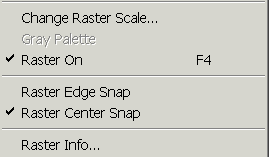
The REFLECT tool now reflects on a 0 axis. Earlier versions had a 1 pixel gap between reflections.
The REPLACE tool is new; it replaces all selected polylines with a user selected polyline. In this example, 3 different items have all been converted to the middle triangle.
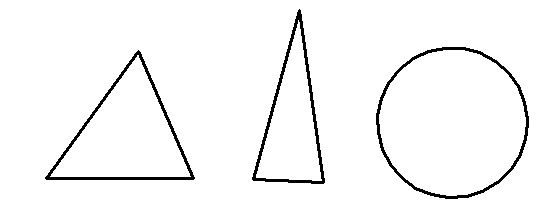
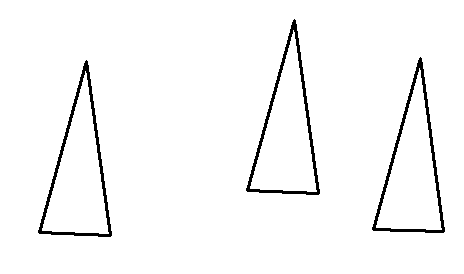
SHORT is another new tool; it removes all lines shorter than your defined size.
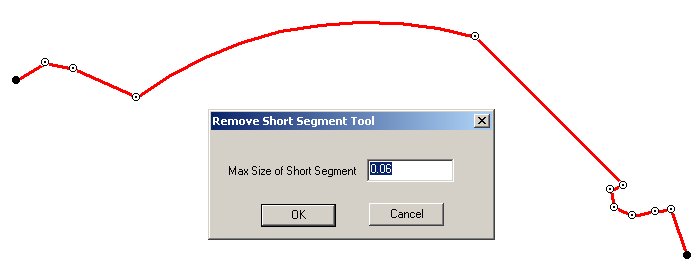
Also new is the SLOT tool. It works much like RECTANGLE but makes slots with arcs on two opposite ends.

SQUARE-UP turns polylines that have angles that are nearly 90 degrees into 90 degree angles. In this example the black lines do not have 90 degree angles. The red lines are 90 degrees but are not displayed that the angles are clearly 90 degrees. The blue lines have been rotated with the True-up tool.
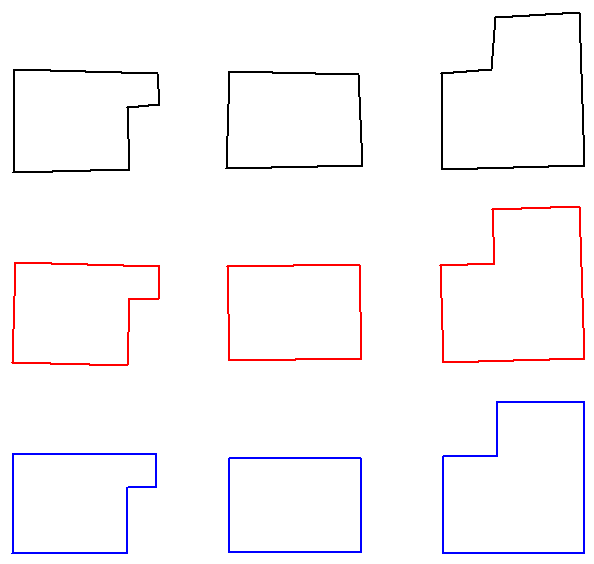
The START POINT tool changes the position of the START/END (blue) point in a polyline. This position is saved in the DXF and CSP files.
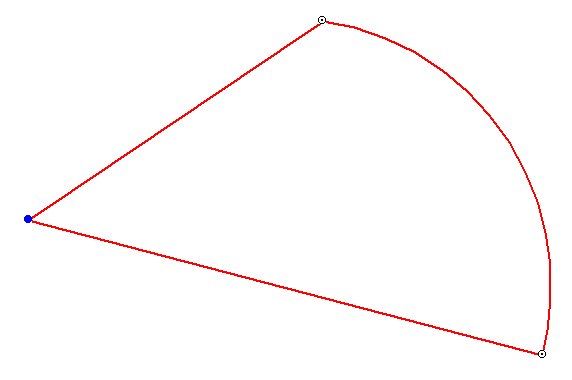
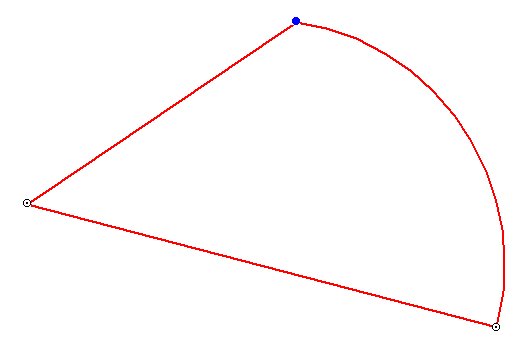
The opening screen is updated with a START-UP dialogue box, making it faster to open recently opened drawing or raster files. Raster Files are now stored in the recent file list.
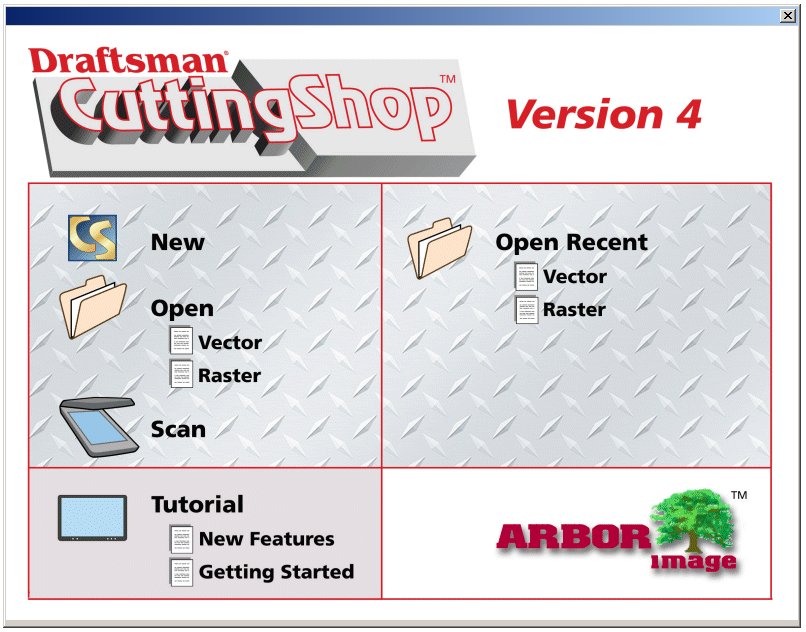
SWITCH is a hotkey (F7) that switches your current tool to the previously used tool. This is very helpful when editing, speeding up your cleanup time.
TOOL SELECTION from the drop down menu has been improved so that all tools are shown by icons, making it easier to find a rarely used tool.
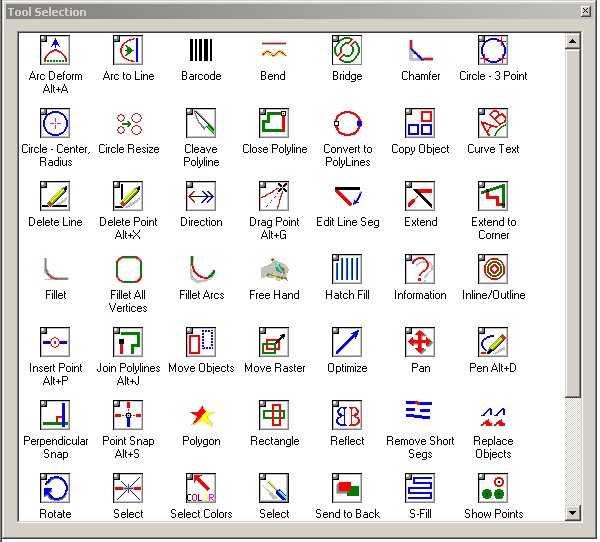
Windows 7 is now supported.